Introduction
The TIM API is the standard application interface for ECR integration using SIX Payment Services terminals.
TIM API provides a comprehensive feature set to support the requirements of several different markets. This guideline is intended to be used by ECR integrators that need to implement the TIM API functionality in their products.
The following document contains an overview structure and describes the corresponding functions, notifiers and data elements that can be used with the TIM API. Furthermore implementation examples are provided. Nevertheless always the corresponding description of a function or data element is authoritative, not the examples.
Before starting with the detailed implementation guide, make sure that you read the Simple Implementation Guide first.
System Requirements
The TIM API is available for multiple platforms. Due to such diversity the support for the TIM API is limited to certain standards. Those are the minimal system requirements:
- Firefox 56
- Chrome 59
- Edge 41
- Safari 11
- Node.js 9
Setup Configuration
Before starting using the TIM API, make sure that onTimApiReady() has been called as described in the Simple Implementation Guide in chapter "Library usage".
Once a
Terminal-instance has been created with a
TerminalSettings-instance, the settings can not be changed anymore.
Changes to the
TerminalSettings-instance will be ignored.
The network and guides configuration are explained in the following
chapters.
For further information refer toTerminalSettings.
Network Configuration
Depending on the platform used, the TIM API module can communicate with the Terminal over different communication channels.
TIM API JavaScript communicates with the terminals using WebSockets. Unlike in other TIM APIs, there's no broadcast mode, since the WebSocket protocol doesn't support this feature. Default port is 80 (for some terminals, e.g. Verifone, it's 8080).
In order to start a connection to a terminal, it's IP address must be known and configured in the TerminalSettings.
Guides Configuration
There are various
Guides
covering different use case scenarios. The guide Retailis the basic guide and is activated as
default. With guides
the guides can be configured. Important: the configuration needs to include all desired guides
(including
the retail guide).
Code-example for creating a terminal including settings with activated guides retail and hospitality:
// Create settings with IP-address and port of terminal to connect to
let settings = new timapi.TerminalSettings();
settings.connectionIPString = "192.168.1.10";
settings.connectionIPPort = 80;
// Add wanted guides
settings.guides.add(timapi.constants.Guides.hospitality);
// Create terminal
let terminal = new timapi.Terminal(settings);
//...
// Disconnect from terminal and clean up properly
terminal.dispose();Operation Overview
Follow these basic steps for using the TIM API:
- Create
TerminalSettingsand initialize connection parameters (see Setup Configuration) - Create
Terminalinstance using the createdTerminalSettings - Set some properties where required:
- Define a
POS ID -
create mandatory
list of
EcrInfoand add withaddEcrData -
create list of
PrintOptionsand set withsetPrintOptions addListeners
- Define a
-
ConnectandLogin. This can be done automatically, when the first terminal operation is called or manually using the login method. - Use terminal operation functions.
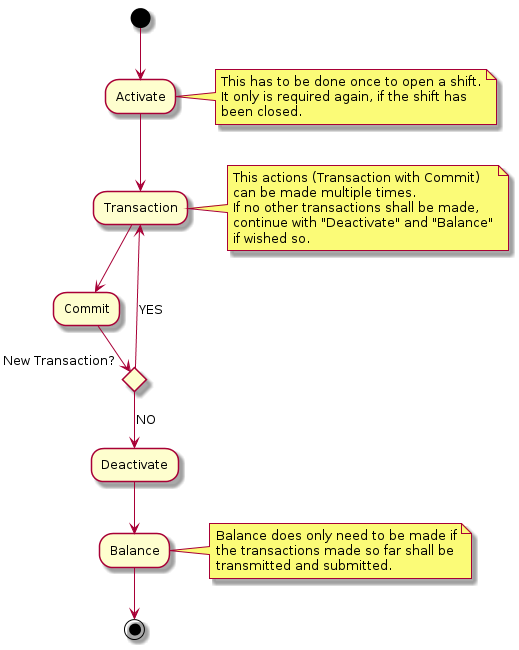
Automatisms
The TIM API uses two different types of automatisms:
-
Pre-Automatisms: This means that all actions that need to be done before a function can be called. E.g. a transaction can be called in disconnected state without having called connect, login and activate in advance. These are called automatically by the TIM API before the transaction is performed. The Pre-Automatisms are enabled by default.
-
Post-Automatisms: These automatisms can be enabled or disabled using the members
autoCommitandfetchBrands. A Post-Automatism is triggered after an action has been performed. E.g. if a connect has been called andfetchBrandsis activated, anapplicationInformationrequest is called automatically after the connect. Or ifautoCommitis activated acommitis performed automatically after a transaction has been made.AutoCommitandfetchBrandsare enabled by default.
The following diagram shows the principle of the Pre-Automatisms and Post-Automatisms. Pre-Automatisms are enabled by default and cannot be disabled. If an error occurs the started request from the ECR is returned with an error.
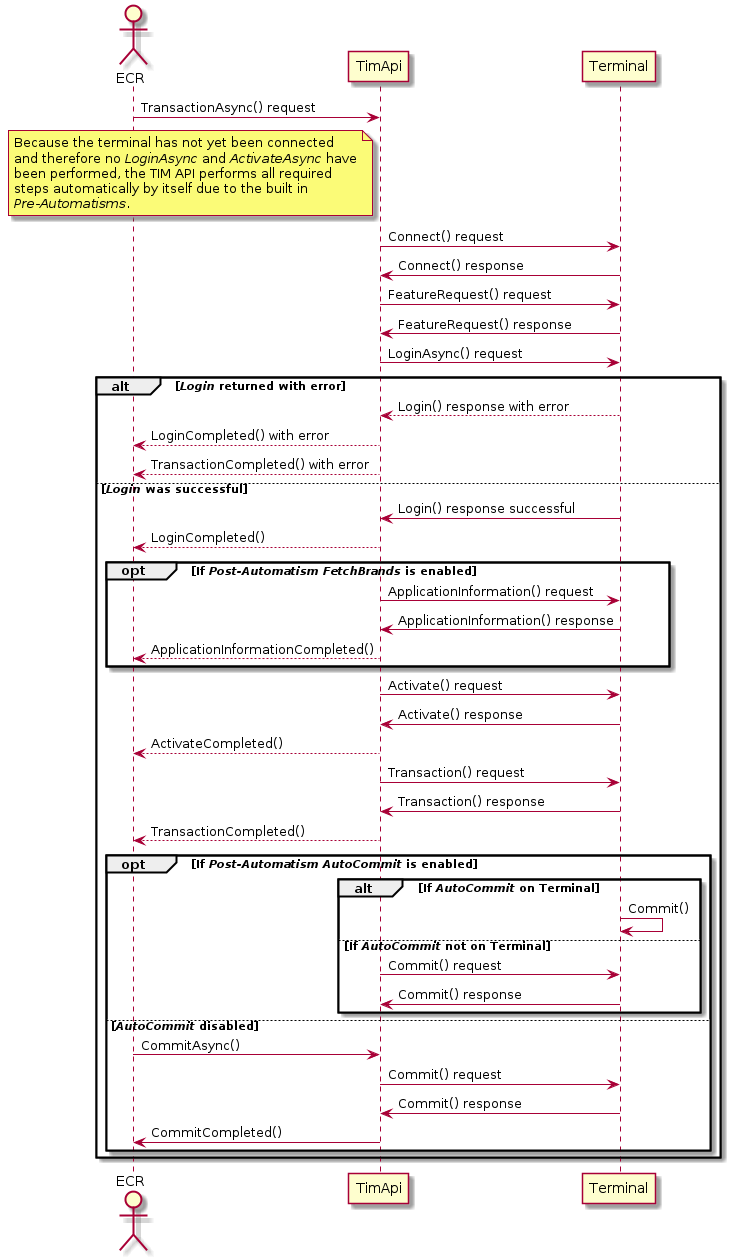
Use Cases
This chapter describes various guides and their use cases.
Hint: if no content visible, try to select a guide under "Guide Selection" on the left.
Manual Pan Key Entry
The TIM API offers the possibility to perform a Manual Pan Key Entry (MPKE) on ECR side, e.g. if no physical card is present.
This can be done by setting the CardRef field in the TransactionDatacontainer
present in the terminal instance.
This CardRef field must have the following format to reference a non-PCI PAN:
Example: "061234567801234567" : "06" is the prefix that defines the content type that follows (non-PCI PAN), "1234568701234567" is then the non-PCI PAN.
Important: The MPKE on the ECR is only allowed for non-PCI brands, otherwise the manual entry must only be performed on the PIN Pad.
Guide Austrian Use Cases
The Austria guide adds two new use cases:
- Non guaranteed payment (NGV)
- Delayed payment
Both use cases do not add any new functions.
Only the standard TransactionAsync
and Transaction functions with
TransactionType Purchase are
used with additional parameters the can be set in TransactionData
before starting the purchase transaction.
Austrian Use Case: NGV
An NGV payment is used in conjunction with a standard purchase transaction. The difference is that the purchase is handled
as an own risk transaction for the merchant.
Before starting a purchase transaction the NGVMode can be set
according to NGVMode to define the NGV behaviour of a transaction.
With the NGVMode it is possible to either forbid NGV usage for the next transaction,
to allow it with a fallback to a standard purchase transaction or to set NGV usage to mandatory.
- If the NGV usage is explicitly forbidden the purchase transaction must be performed as a standard purchase.
- If the NGV is wished but fallback is allowed it is possible that the current purchase will either be performed as an NGV purchase or automatically as a standard purchase in case it is not possible to make an NGV purchase.
- If NGV usage is set to mandatory the current purchase transaction must be performed as an NGV purchase. If this is not possible the purchase transaction fails without fallback.
To identify if the current transaction has been performed as an NGV purchase or not a new boolean flag NGVUsedFlag
has been introduced in the TransactionResponse. For statistics the NGV transactions can also be identified
in the Counters using the same NGVUsedFlag.
Austrian Use Case: Delayed Payment
The delayed payment can only be used in conjunction with an NGV purchase.
For delayed payments, the clearing of a transaction is delayed by the clearing house for the defined number of days.
The delay is set using the ClearingDelay member in
TransactionData.
Terminal methods overview
All terminal methods are in async-mode. Method-calls return immediately after the operation has
started or throws a TimException otherwise.
A listener-event-method will be called after operation is finished successfully.
All listener-event-methods
contain a
TimEvent. In case of failure a
ResultCode
is included. User-implemented listener-handlers (that extend DefaultTerminalListener) can be added to the
Terminal-instance with
addListener.
Code example for adding a terminal listener:
/** Asynchronous listener handling terminal events. */
/* Define your own TerminalListener by overwrite all required
* methods from the DefaultTerminalListener class
* which you want to use.
*/
class MyTerminalListener extends timapi.DefaultTerminalListener {
// Overwrite all wanted methods of the DefaultTerminalListener herein
}
/* Then create an instance of your "MyTerminalListener" and add it to
* your terminal instance.
*/
var myListener = new MyTerminalListener();
terminal.addListener(myListener);
Main / guide Retail terminal functions
|
Sync method
Async method Completed event |
Description |
|---|---|
activate
activateAsync
activateCompleted
|
Open a user shift. |
applicationInformation
applicationInformationAsync
applicationInformationCompleted
|
Request the list of brands available on the terminal. |
balance
balanceAsync
balanceCompleted
|
Force the EFT Terminal to transmit all transactions to the
host system as well to do the daily closing. |
cancel
|
Aborts an open asynchronous Financial Transaction or Non-Financial Transaction request, except for a commit or rollback request, which cannot be cancelled. |
changeSettings
changeSettingsAsync
changeSettingsCompleted
|
Change configuration parameters of the EFT Terminal. |
commit
commitAsync
commitCompleted
|
Perform Commit-operation after a successful Transaction call. |
connect
connectAsync
connectCompleted
|
Initiates a connection to the EFT Terminal. |
counterRequest
counterRequestAsync
counterRequestCompleted
|
Get counter information`s from the EFT Terminal. |
dccRates
dccRatesAsync
dccRatesCompleted
|
Request DCC rates from the EFT Terminal. |
deactivate
deactivateAsync
deactivateCompleted
|
Close a user shift. |
disconnect
disconnectAsync
disconnected
|
Interrupts the connection to the EFT Terminal. |
hardwareInformation
hardwareInformationAsync
hardwareInformationCompleted
|
Get hardware information from the EFT Terminal. |
login
loginAsync
loginCompleted
|
Activate a communication session between the ECR and
the terminal. |
logout
logoutAsync
logoutCompleted
|
Terminate an active communication session between the ECR and the terminal. |
reboot
rebootAsync
rebootCompleted
|
Force the EFT Terminal to reboot. |
receiptRequest
receiptRequestAsync
receiptRequestCompleted
|
Receive the latest receipt or a list of silent receipts. |
reconciliation
reconciliationAsync
reconciliationCompleted
|
Force the EFT Terminal to transmit all financial transactions
to the host system. |
reconfig
reconfigAsync
reconfigCompleted
|
Force the EFT Terminal to get the configuration from the service center. |
rollback
rollbackAsync
rollbackCompleted
|
Prevent a transaction from being committed to the transaction
log and generates a technical reversal of the authorization. |
softwareUpdate
softwareUpdateAsync
softwareUpdateCompleted
|
Force the EFT Terminal to start a Software Update. |
systemInformation
systemInformationAsync
systemInformationCompleted
|
Request system information from the EFT Terminal. |
transaction
transactionAsync
transactionCompleted
|
Starts an EFT Terminal Transaction. |
Banking terminal functions
|
Sync method
Async method Completed event |
Description |
|---|---|
balanceInquiry
balanceInquiryAsync
balanceInquiryCompleted
|
Perform a balance check of a card/account on the terminal. |
Additional terminal listener-events
| Listener-event | Description |
|---|---|
requestCompleted
|
Operation started by an asynchronous function has finished.
Applications can use both operation specific completion callback in combination with this generic completion callback. |
terminalStatusChanged
|
The terminal status has changed. The new status can be
retrieved from the TerminalStatus property. |
Flows
This chapter describes various flows for specific guides.
Hint: if no content visible, try to select a guide under "Guide Selection" on the left.
Guide Austrian Additional Flows
Austrian Flow: NGV Purchase without delay
The following flow describes an NGV purchase without any specific clearing delay set. The NGVMode "AllowedWithFallback"
is used which indicates it the card used is not capable of NGV payments the terminal is allowed to make a fallback to a standard purchase. This flow shows a
successfully performed NGV payment which can be seen by checking the value NGVUsedFlag, which is set to "true".
Austrian Flow: NGV Purchase with delay
In the flow below, additionally to the NGVMode "AllowedWithFallback" also the
ClearingDelay is set to define a specific clearing delay in days.
This means that the NGV payment clearing will be delayed by the amount of days specified. This flow shows a successful NGV payment including
a clearing delay.
Austrian Flow: NGV Purchase fallback with Non-NGV card
The following flow describes an NGV payment with NGVMode "AllowedWithFallback" which
results in a fallback to a standard purchase due to the fact that the card used is not capable of NGV payments.
The NGVUsedFlag is used to determine if the NGV payment was performed as such or if a fallback
was used. In this case the NGVUsedFlag value is set to "false" which indicates that the requested
NGV payment was not successful and the fallback to a standard purchase has been done.
Austrian Flow: NGV Purchase mandatory with error
The following flow describes a mandatory NGV purchase transaction which could not be performed by the terminal.
As the used NGVMode is "Mandatory" but the card used is not capable of NGV payments, the
transaction results in an error which means a resultCode != '0' and an error payload as transaction response.
Logging
The TIM API is able to log an extensive set of events and actions within the TIM API. It's key that logs are created and stored properly. Logging enables support and makes bug-tracking much easier.
By default the TIM API JavaScript logs to the webconsole of the corresponding browser used, or to the system shell in case of Node.js. Due to security restrictions in the web context no log-files are created locally. Nevertheless, the TIM API JavaScript offers the possibility that the integrator can overwrite this behaviour by using the onTimApiPublishLogRecord(logRecord) or the onTimApiLog(message) method. If the TIM API JavaScript is used in web context it is recommended that the log message shall be sent to a log server or alike. If used with Node.js the message can be written into a file locally, as there are not such security restrictions in conjunction with Node.js.
The onTimApiPublishLogRecord(logRecord) function can be used if the user wants to filter certain log messages. The log entry is transmitted in a
LogRecordobject that includes several information about the log entry. The user then can filter the entry e.g. regarding the
logLevel and may then use the Log function to log the message accordingly, if wished so.
/*
* Function to filter certain log records according
* some information given in parameter "record", e.g. LogLevel.
*/
onTimApiPublishLogRecord = function (record) {
// Do some filtering if wished so.
if (!record.matchesLevel(timapi.LogRecord.LogLevel.info)) {
return;
}
// timapi.log() will call the onTimApiLog function
timapi.log(String(record));
}The onTimApiLog(message) method is used with a string message as log entry, not with an object. This method should be used to redirect the standard console logging e.g. to a log server or to a local file in case of Node.js.
/**
* Function will be called, when timapi has a log message
*/
onTimApiLog = function(message) {
/* Send message to log server or alike
* or write it into a log file if Node.js
*/ is used.
}Migration from old TIM API JS to TIM API JS with WebAssembly
The following sections will provide information which changes have to be made to switch from the old TIM API JS solution to the new TIM API JS with WebAssembly. Each section contains an example of the old TIM API JS and one of the new TIM API JS with WebAssembly to directly show the differences.
Ready Initialization
Below is an example how the TIM API must be initialized to be available.
With the old TIM API JS it was essential to check if the TIM API was available before using it. This could be done with the following check:
if(timapi == undefined){
// TIM API not ready
}else{
// Start using TIM API
}In the new TIM API JS with WebAssembly a callback function is called as soon as the TIM API is ready to be used by the application:
function onTimApiReady() {
// Start using TIM API
}Class Variable Names
The naming of class variable names changed slightly:
Old TIM API JS used variables names with a '$'-sign like this:
settings.$connectionIPString = "..."New TIM API JS with WebAssembly uses variables names like this (if " or ' is not important. JS supports both):
settings.connectionIPString = '...'Listener Declaration
The old TIM API JS used a non-OOP like way to create listeners. A DefaultTerminalListener was created and then the respective methods were "replaced":
var listener = new timapi.DefaultTerminalListener();
listener.terminalStatusChanged = function (_terminal) {
timapi.DefaultTerminalListener.prototype.terminalStatusChanged(_terminal);
// Do stuff
}
listener.connectCompleted = function (_event) {
timapi.DefaultTerminalListener.prototype.connectCompleted(_event);
// Do stuff
}
listener.transactionCompleted = function(_event, _data) {
timapi.DefaultTerminalListener.prototype.transactionCompleted(_event, _data);
// Do stuff
}The new TIM API JS with WebAssembly uses proper subclassing like this:
class myTerminalListener extends timapi.DefaultTerminalListener {
terminalStatusChanged(terminal) {
super.terminalStatusChanged(terminal);
...
}
requestCompleted(event, data) {
super.requestCompleted(event, data);
...
}
}Logging
In the old TIM API JS there was only the possibility to set the logging level but there was no chance to control the logging messages on user application level:
timapi.logging.Log.logLevel = timapi.logging.Level.FINEThis is not existing anymore in WebAssembly. Instead the logger goes to the web console by default but can be intercepted by the user application like this:
onTimApiLog = function(message) {
... // message is of type String
}Which allows to simply output a final predefined log message.
To further filter the logMessages the "onTimApiPublishLogRecord" function can be used.